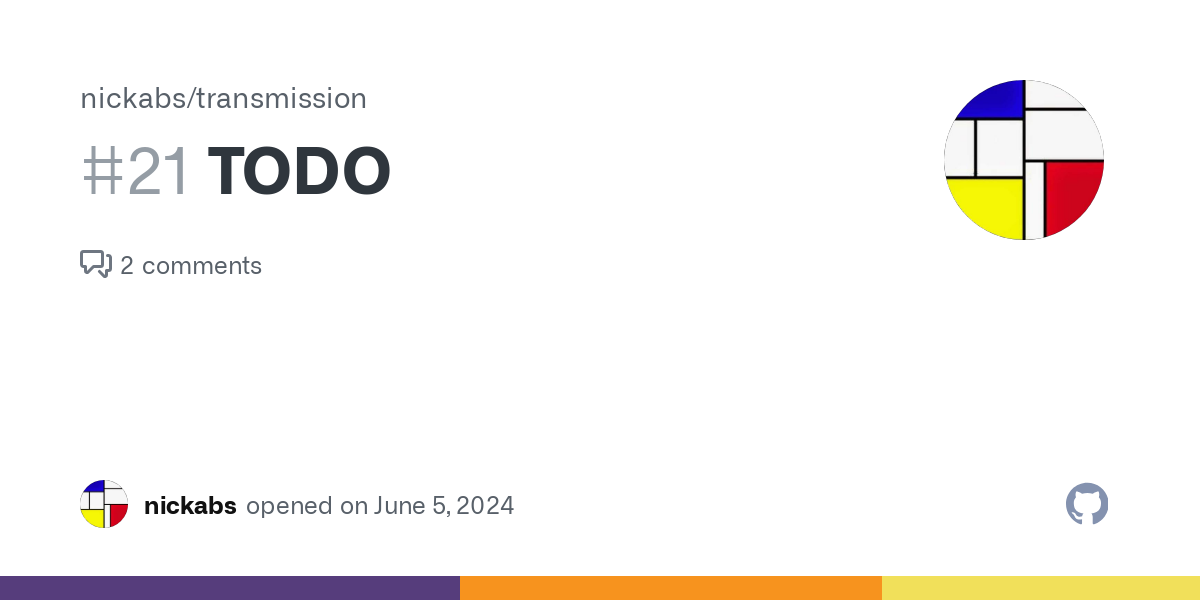Welcome to the Transmission theme for Ghost! This is what you need to know to get started.
Features
The Transmission theme is tailored for sites with lots of content and long articles. The current features include:
- dark mode toggle
- primary navigation menu with optional drop-down submenus.
- optional sidebar for secondary navigation
- optional table of contents for long articles
- Site search
- Tags and authors page (including support for multiple authors)
- one-time payments ("buy me a coffee")
- site and newsletter registrations
- modern Inter, Roboto and Menelo font families are included as local files to avoid fetching them from google servers
- configurable layouts: home page, post layout, headers and footers are all configurable.
- multiple language support
Installation
Use the download button on the right hand side to get the latest theme zip file. This can then be installed via the standard Ghost admin (Settings > Theme > Upload Theme)
Note if you are using Safari to download the theme zip file, the downloaded file will automatically be unzipped by default. To stop this behaviour you have to adjust Safari’s settings:
- Open Safari on your Mac.
- Go to Safari > Preferences in the top menu.
- In the Preferences window, select the General tab.
- Uncheck the box that says "Open safe files after downloading".
that's it! If you want to use the built-in options to customise the look and feel of the theme, see the instructions below.
Customisation
Theme translations
The theme is translated into the following languages:
- French (fr)
- Spanish (es)
- German (de)
- Italian (it)
- Polish (pl)
- Dutch (nl)
- Croatian (hr)
- Turkish (tr)
- Russian (ru)
- BR: Brazilian Portuguese (pt-BR)
- Vietnamese (vi)
To change the language use the select General settings > Publication Language in the Ghost admin page.
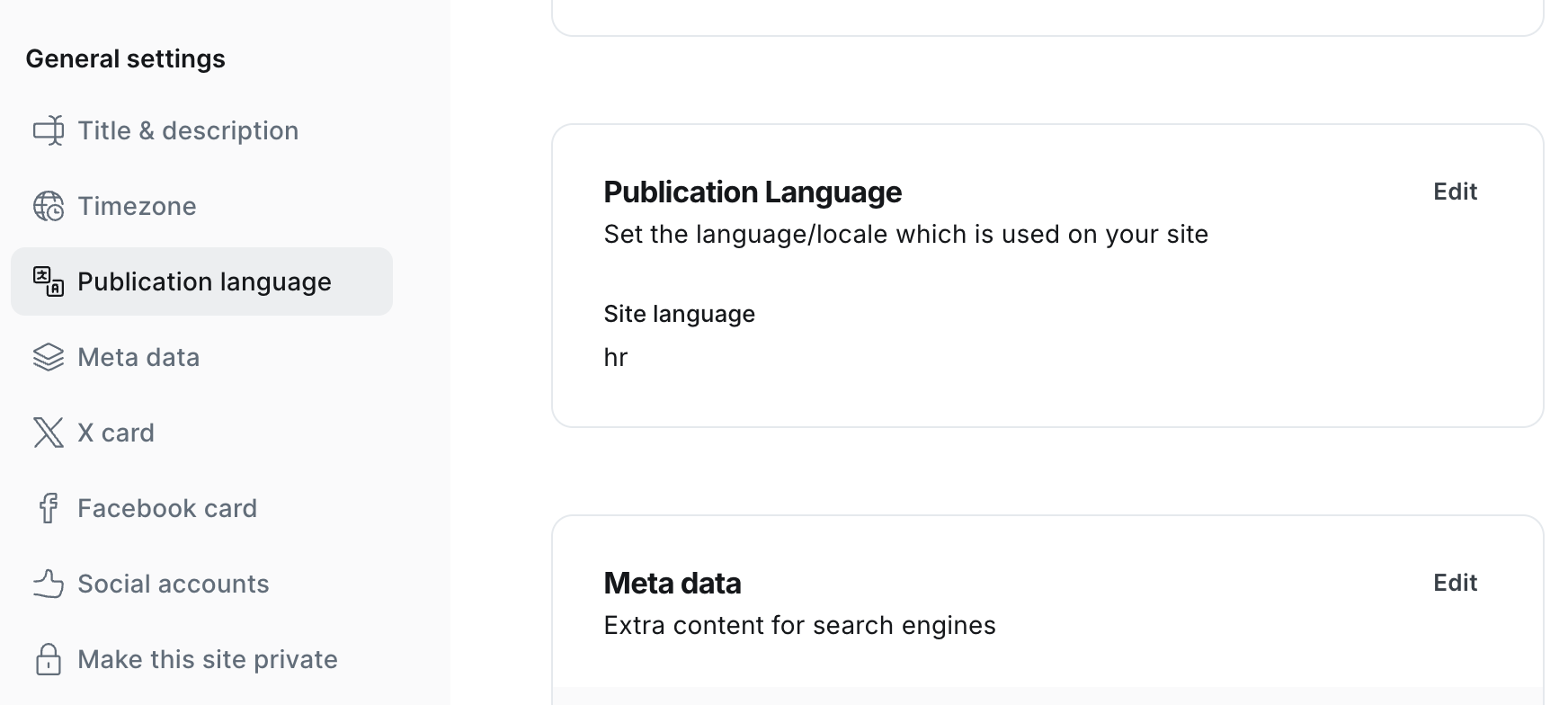
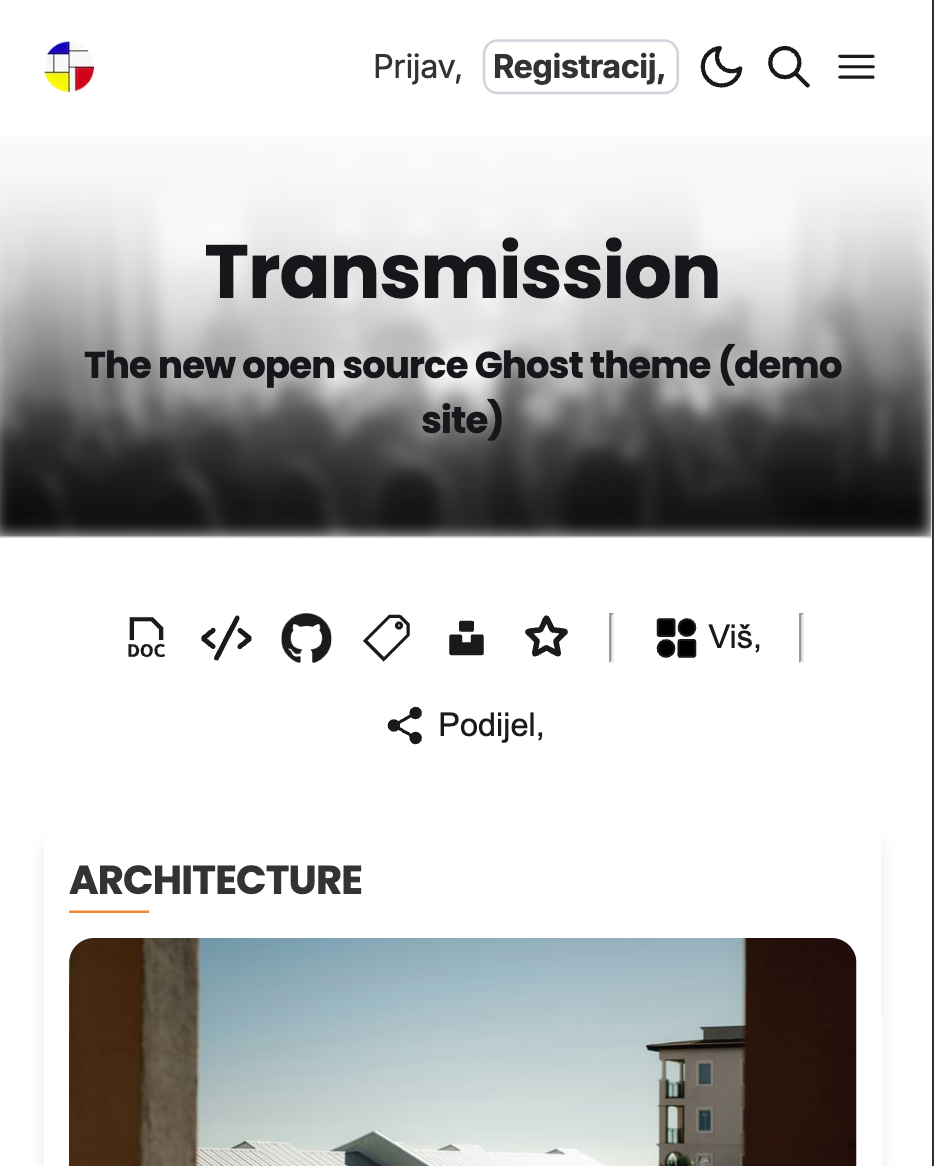
(left) enter the 2 character locale to change the theme language / (right) Hungarian translation
Other languages are supported - including Ukrainian, Korean, Indonesian, Swedish + 40 or so others - however the translations are not currently 100% complete, so you may still see some English text.
Custom fonts
The default theme fonts (Inter and Poppins) are included as part of the theme. You can choose custom fonts if you prefer (these are delivered via a font delivery service - fonts.bunny.net).
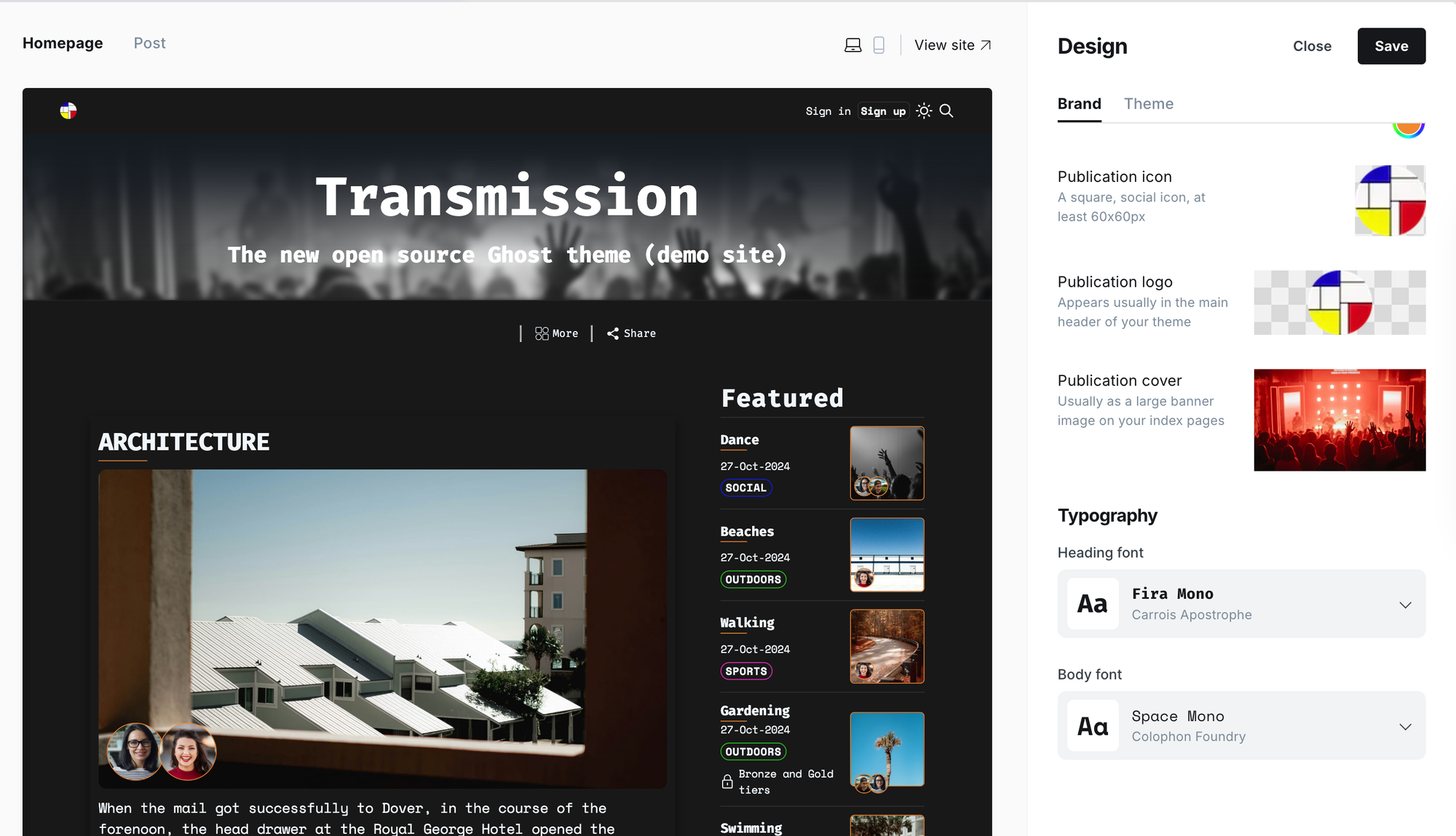
Main navigation
A two level drop down navigation can be created using the standard Ghost navigation feature (settings > navigation). When the navigation item name is preceded by a single dash it will show as a parent item and subsequent items preceded by two dashes will show as a child item. For example, this is how the main menu on this site is configured:
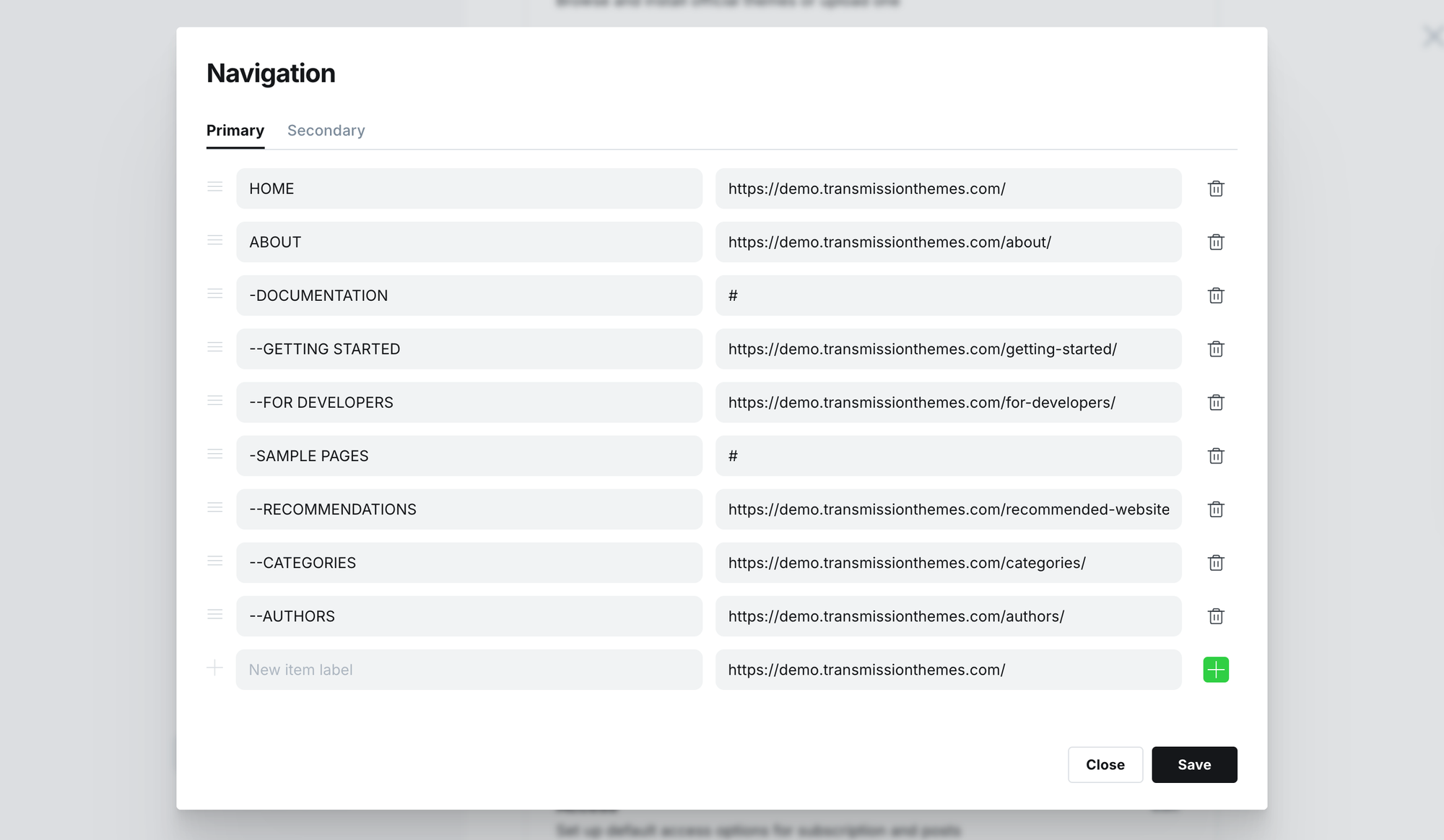
Sidebar navigation
The sidebar is optional and you can pick where the it shows on the screen.
You can add items to the secondary navigation in two ways:
- using internal tags
- using standard secondary navigation items.
A list of sharing links (bluesky, facebook etc) is also included to allow users of your website to share links to your content.
The sidebar position is configurable - in the screen shot below it configured to show below the header. Note that the option to show the sidebar on the left or right only applies to larger screens - on smaller screens the sidebar moves to the top.
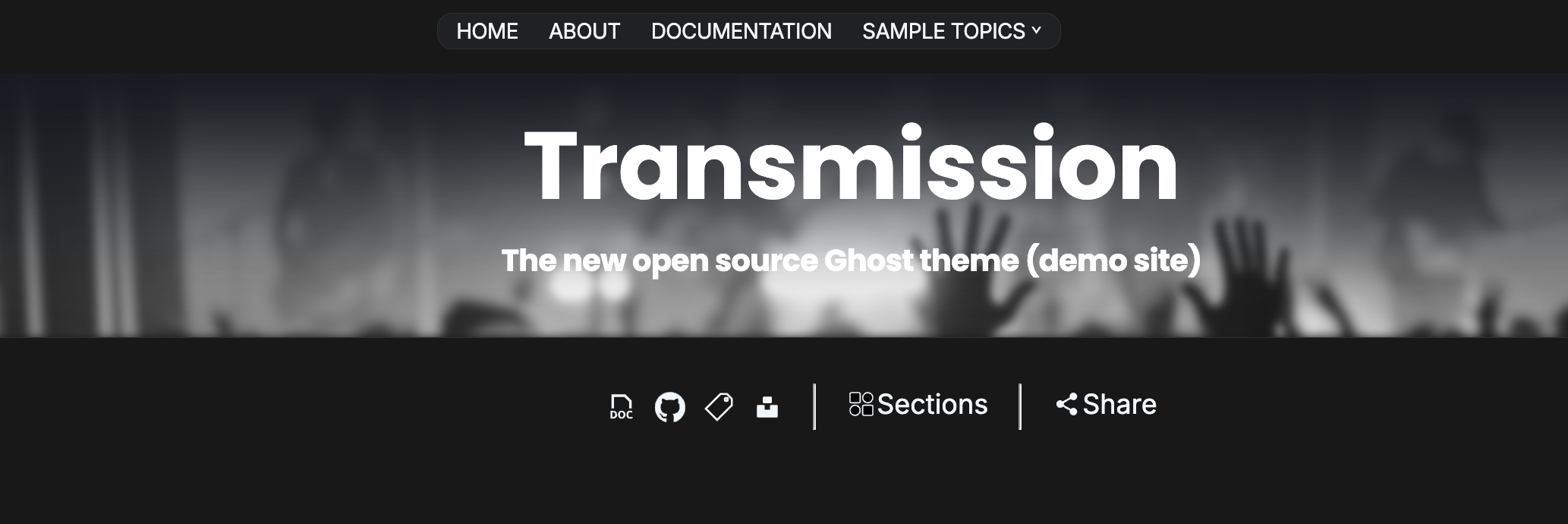
Sidebar - configuring internal tags
If you would like to create entries in the sidebar with icons like those shown above, do the following:
- Create a sidebar internal tag. These are identified by a prefix of ## (the two leading hashes in the tag name distinguish sidebar tags from any standard internal tags you may be using on your site).
- You can number these sidebar items to control their sort order, e.g ##1... , ##2.. etc. The numeric part of the prefix determine the order the items are shown in the sidebar.
- You can then upload a svg icon to represent the item on the sidebar. You can get a good range of svg icons from https://www.svgrepo.com. If you don't upload an svg then a default icon will be used.
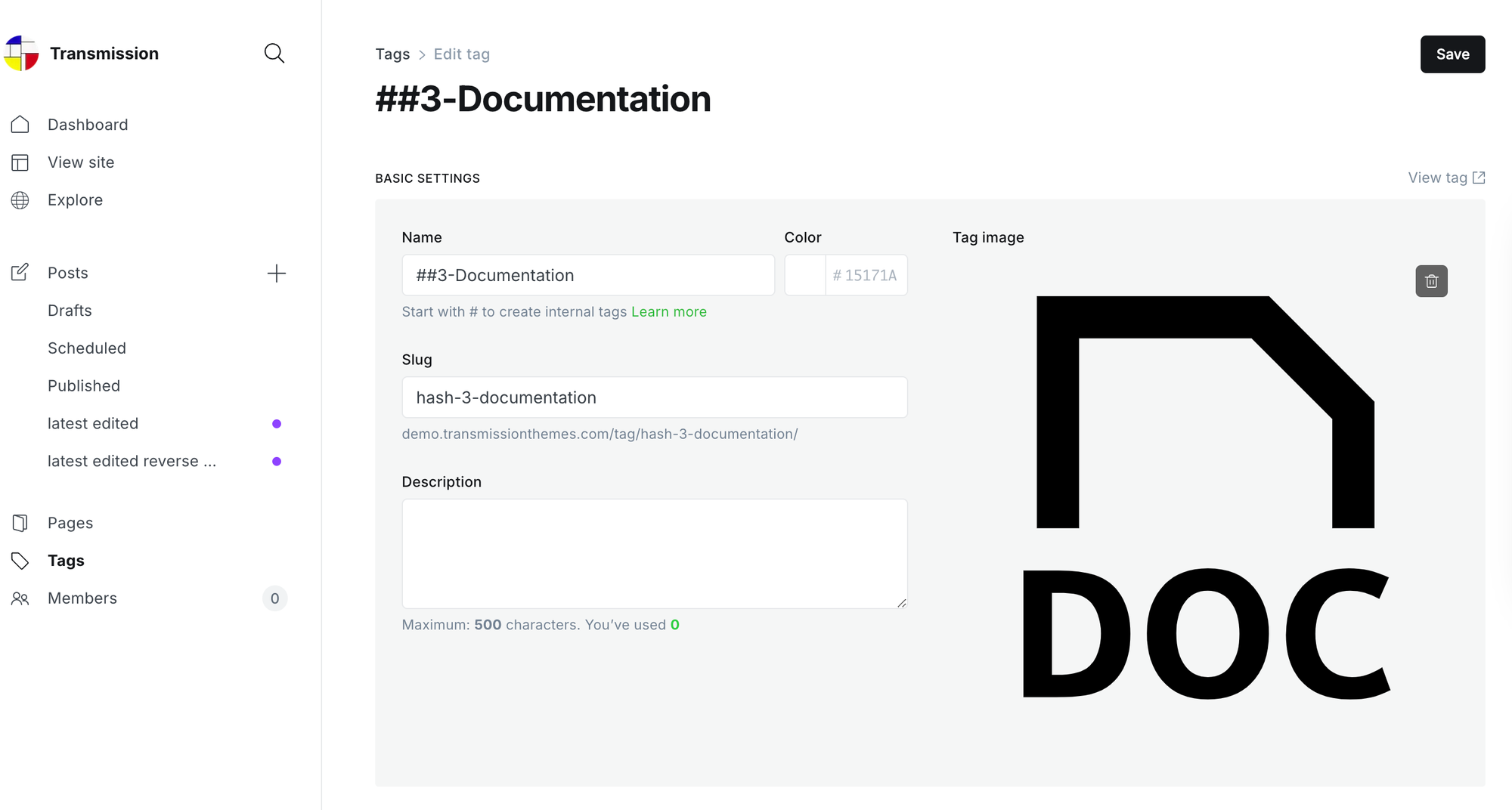
Finally you must apply the new tag on the post or page that you want to be linked to the sidebar item. Where multiple pages are tagged with a sidebar internal tag the most recently published page is used as the link for the sidebar item. Where no pages are tagged, the latest tagged post is used as the link. Sidebar internal tags that are not assigned to any posts or pages are not shown in the sidebar
Sidebar - configuring secondary navigation items
Additionally, you can add secondary navigation items (Settings > Navigation > Secondary). These items will be shown as a separate section in the sidebar with a heading of 'Sections'. On this demo site this section is used to list the home page for each of the site authors:
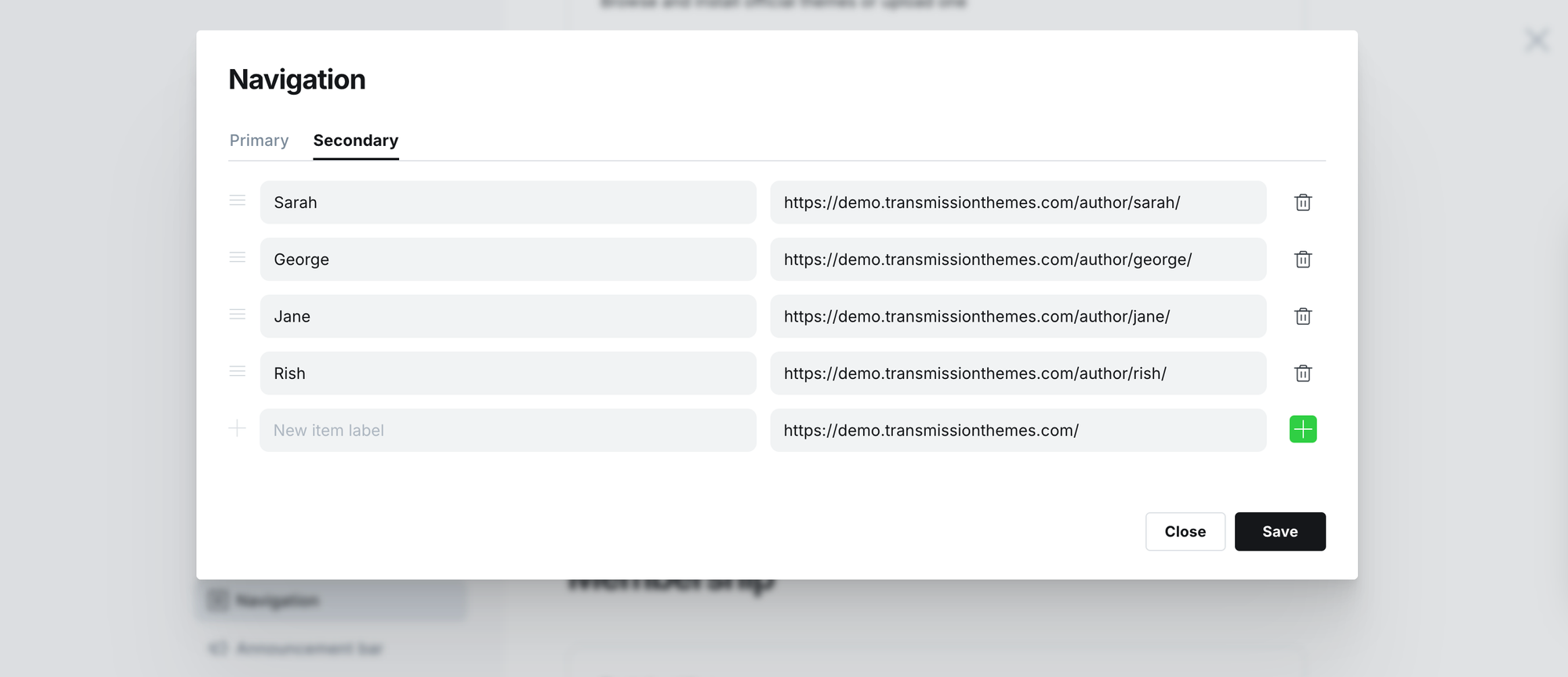
Site enrolment banners
Ghost allows end users to sign-up to receive regular newsletters or to sign-up for a subscription (for instance so they can get access to premium content). You can configure a banner to show either - or both - of these options. Note that users must sign up before leaving comments.
Newsletters

Subscriptions

Newsletters and subscriptions
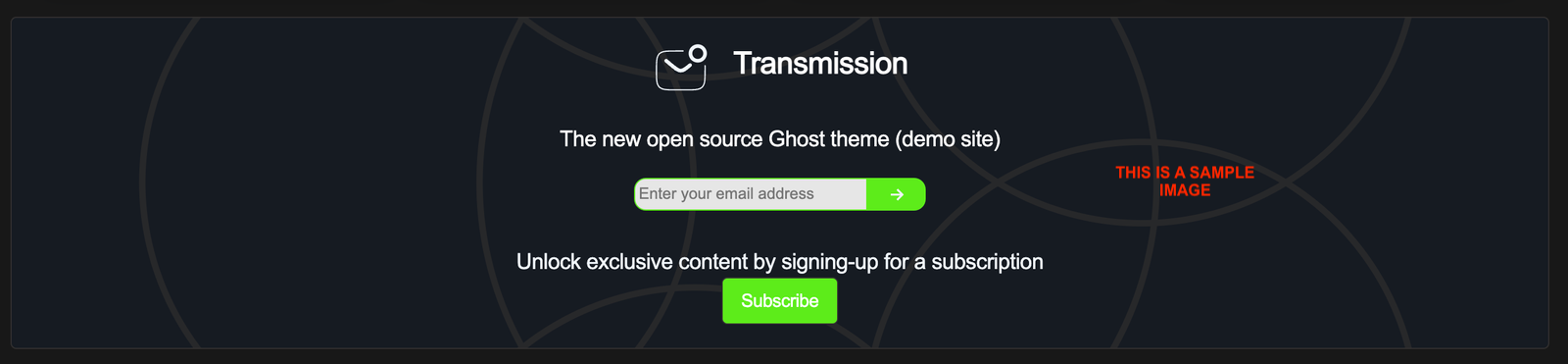
Dark mode
The dark mode option is enabled automatically. The site defaults to the operating system preference but this can be over-ridden by the user. The user's preference is remembered so that it still applies when they next return to the site.
Table of contents
The TOC is optional. When enabled you can choose between an expanded version - which will show when there is room on the screen - or a minimised version. The minimised version shows in the bottom left off the screen and includes a reading progress indicator. The minified view is also used when using 'full mode' while looking at the site on a device with a small screen.
Recommendations
Ghost supports cross-promotion for publishers via a Recommendation feature. You can read about Ghost's recommendations feature here.
There are a couple of ways to use the feature with this theme.
To create a separate recommendations page, create a new page and assign the custom recommendations template (this will add your recommended webpages to your new page).
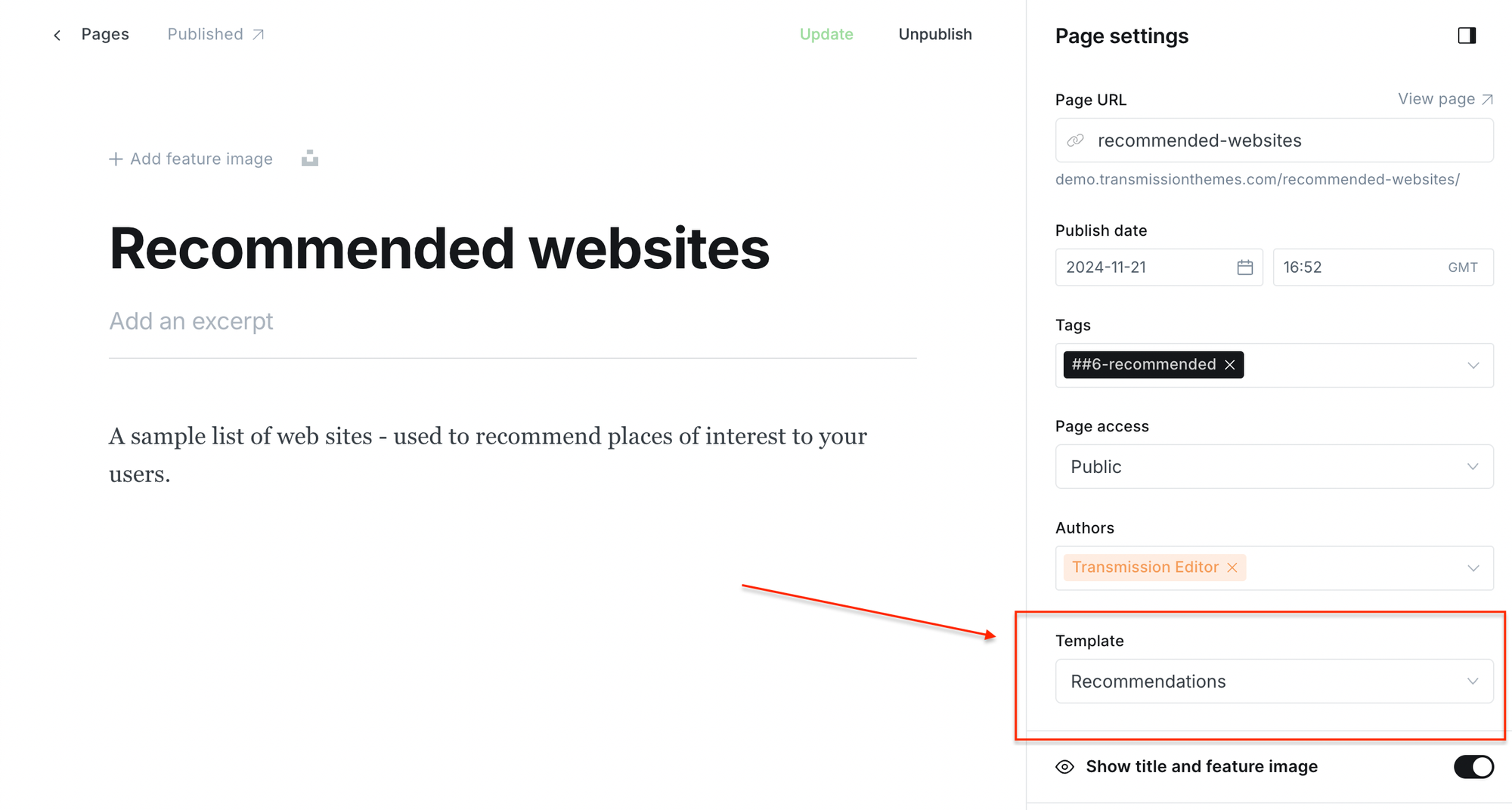
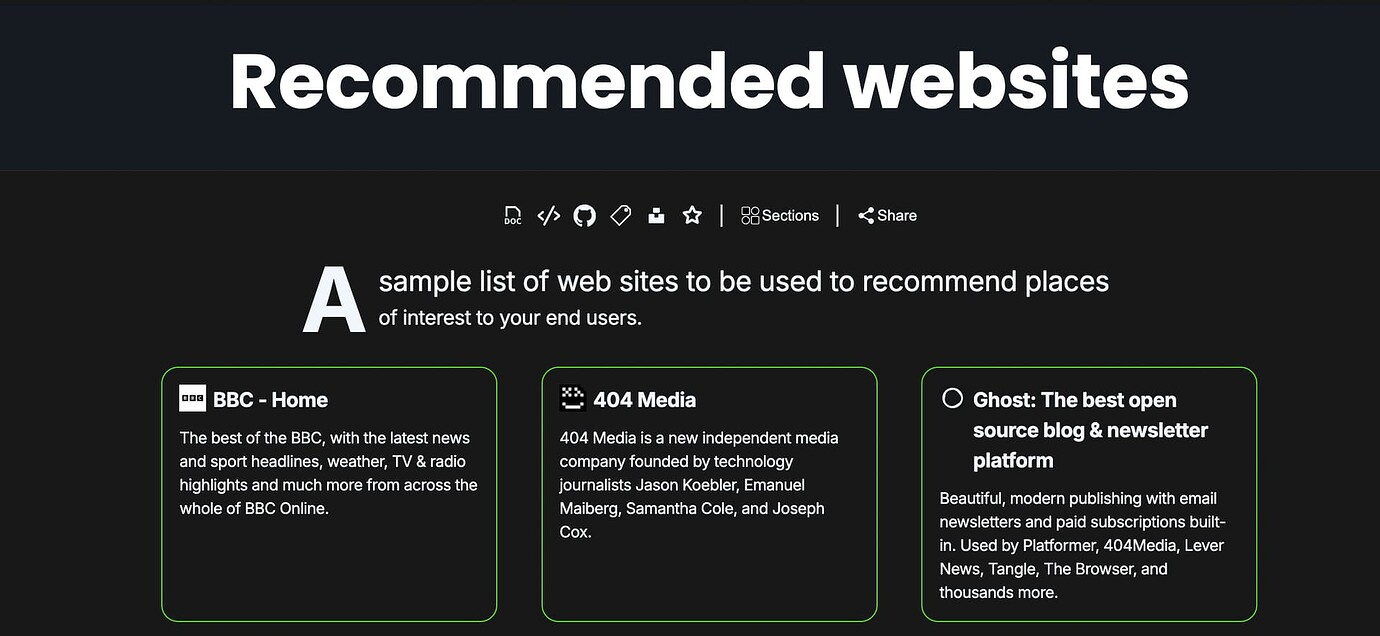
selecting the "Recommendations" template (left) / the new recommendations page (right)
An example of this kind of page can be found by clicking the 'start' icon on the demo site sidebar.
Alternatively you can add a /#/portal/recommendations link to any post or page - this will open a pop-up window showing your links. You can try it by clicking the button below:
Tag and author list pages
you can create a list of all your site tags or authors by adding a new page and selecting the Tags or Authors template respectively.
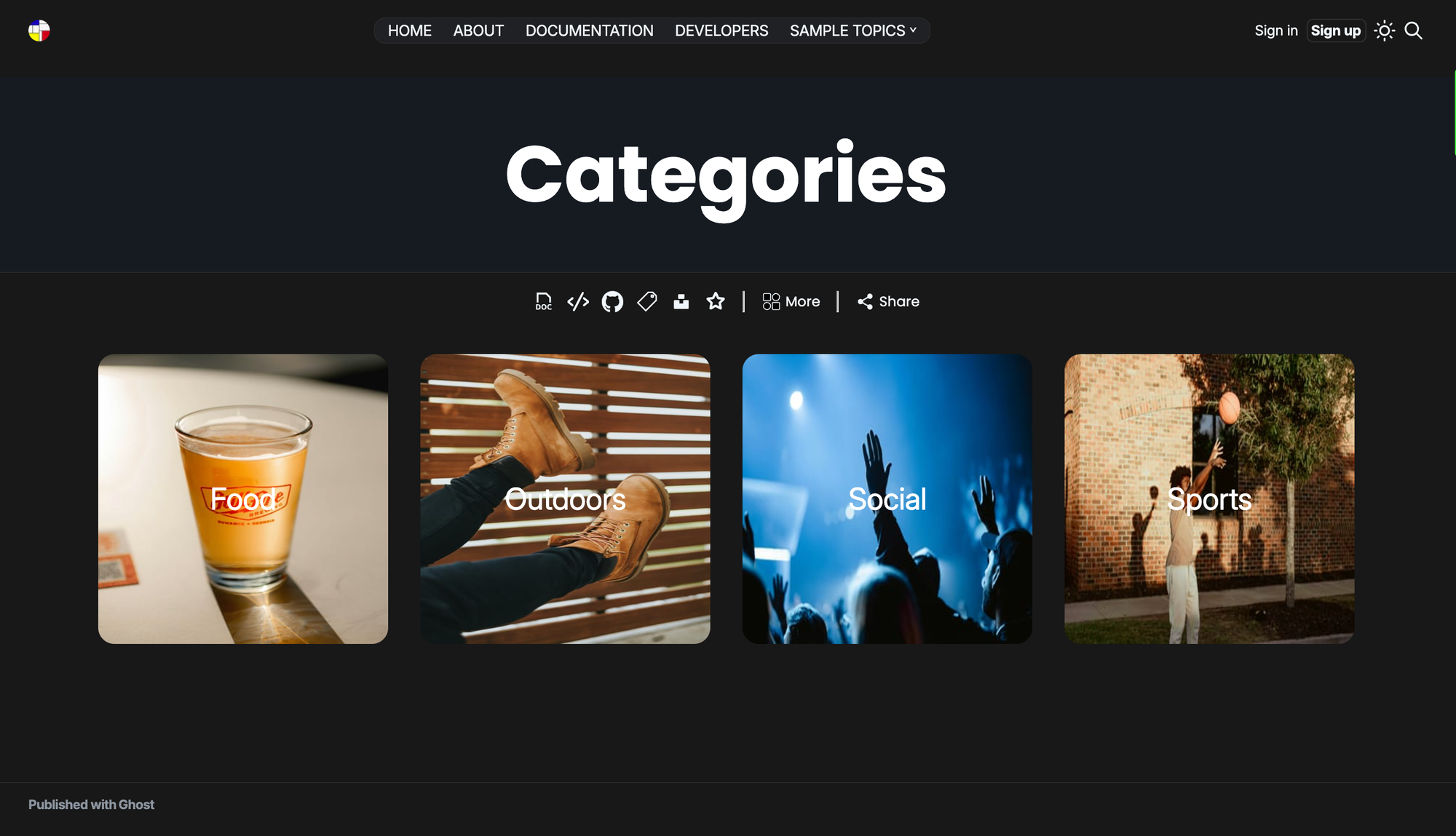
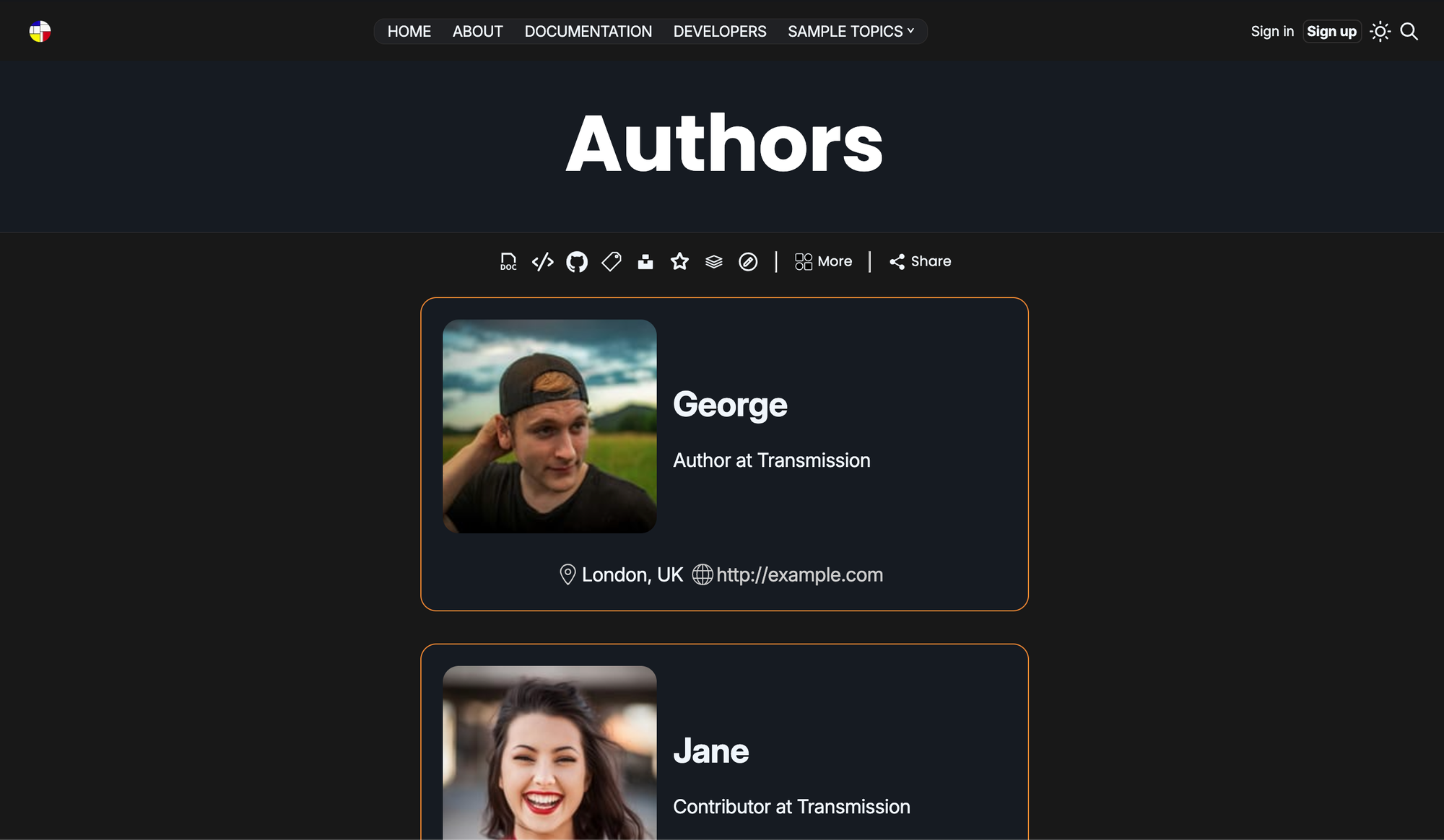
You can name these pages with a title that makes sense for your site, for instance on this demo site the tags page is called 'categories'.
Code highlighting
to start a block of code type three backticks ( ``` ) in the editor and press <tab>. Syntax highlighting is supported for C, C#, Java, Javascript, awk, python and Go + markup languages like JSON, XML, HTML and markdown. Here is a sample bit of json:
{
"name": "transmission",
"description": "transmission Ghost theme",
"type": "module",
"demo": "https://demo.transmissionthemes.com",
"version": "2.8.0",
"engines": {
"ghost": ">=5.0.0"
}
}You an include code inline by surrounding the code single backticks (`).
If you want to show command line activity like this:
git clone https://github.com/nickabs/lightsail-utils.git
>Cloning into 'lightsail-utils'...
>remote: Enumerating objects: 164, done.
>remote: Counting objects: 100% (31/31), done.
>remote: Compressing objects: 100% (15/15), done.
>remote: Total 164 (delta 23), reused 20 (delta 16), pack-reused 133
>Receiving objects: 100% (164/164), 47.43 KiB | 747.00 KiB/s, done.
>Resolving deltas: 100% (101/101), done.
cd lightsail-utils
... add an html block and surround your commands with the html below. You can include the output from command by prefixing the output text with a '>'
<pre class="language-bash command-line"
data-user="root"
data-host="localhost"
data-filter-output=">">
<code>
command
> output
</code>
</pre>Google Analytics
If you plan to use Google Analytics to monitor how many people use your web site and have not already set-up your Google Analytics property, follow these instructions to do so now.
You can use the custom option (below) to record your Google Analytics tag id and this will automatically add the standard google tag script to your web pages without the need for a separate code injection step.
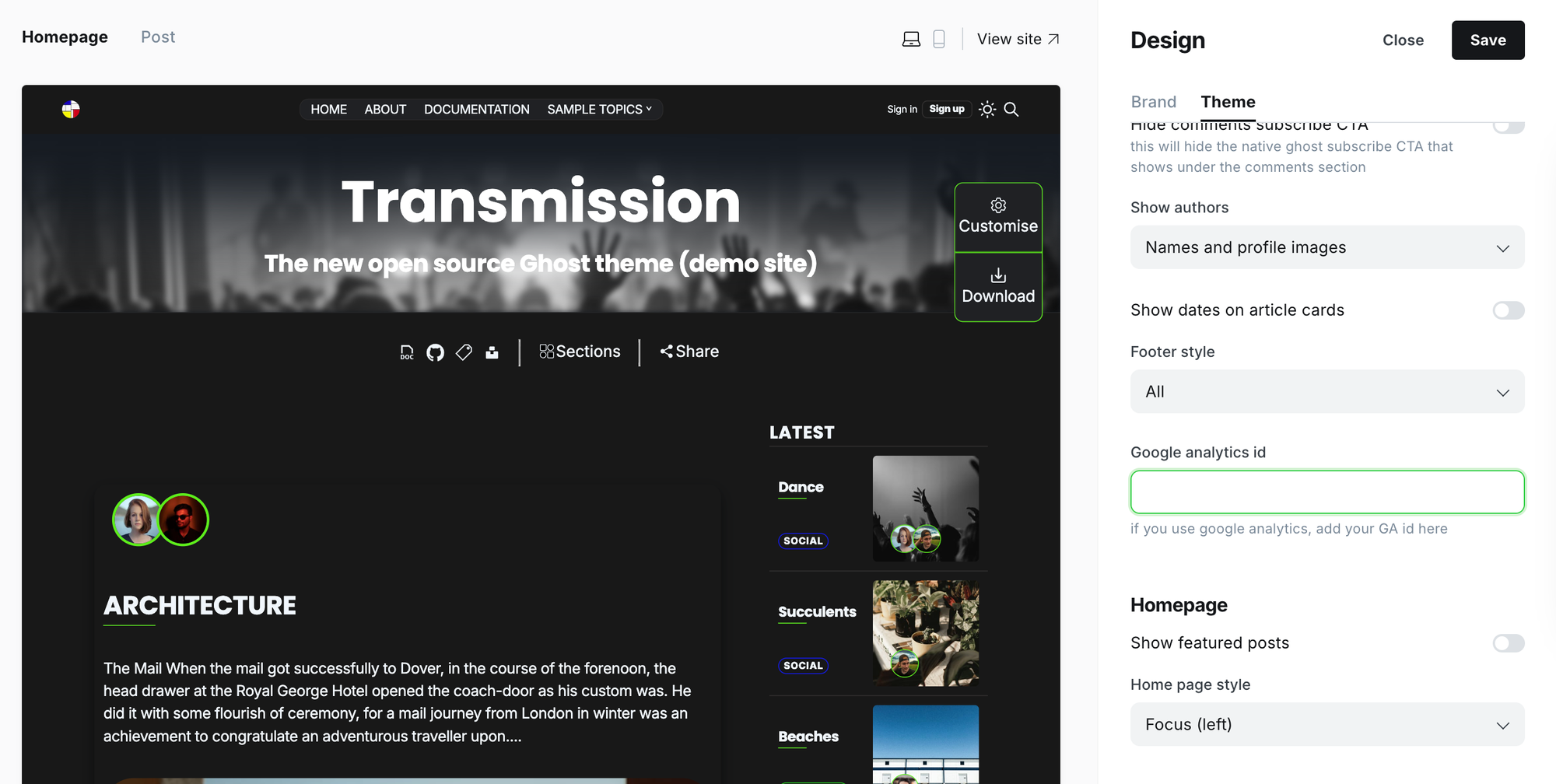
For developers
If you want to modify the theme read here.
Reporting problems
please raise an issue on github
Earlier versions of the theme
The latest release will always be available from the 'download' link on this demo site. If you need an earlier version see the releases section.
My personal website (see below) uses the version that is currently under development. Note that this is pre-release code and may contain untested features.
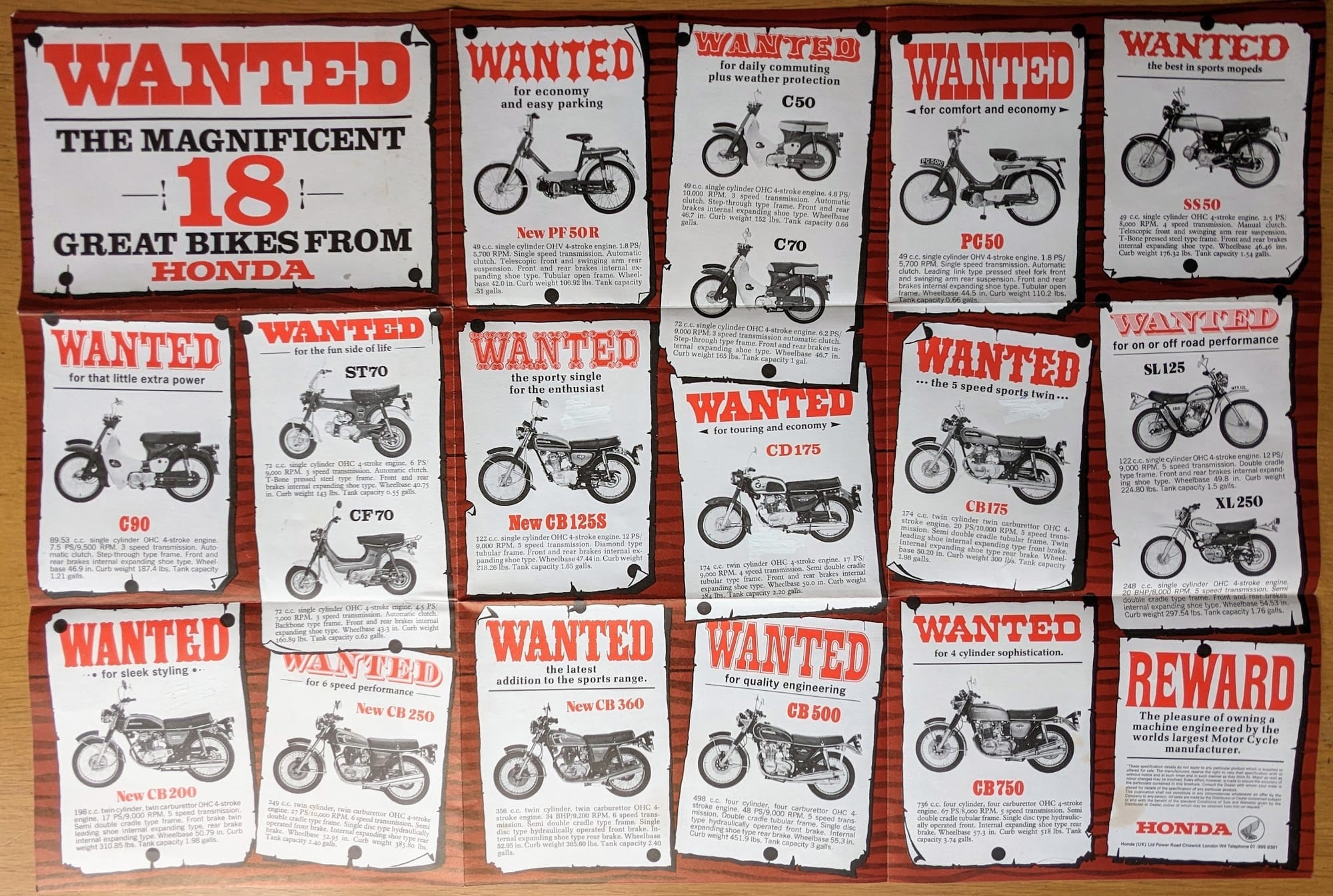
Future developments
Planned features here: