This theme is open source and you are welcome to adapt it to your own needs, or to contribute changes to the main project. See the github project for details:
Making changes to the theme
The following guide is aimed at Mac users and takes you through how to set up the theme development environment so that you can customise the theme and release the changes to your web site. Note that you will need to amend the file paths to reflect the locations on your machine.
The first thing to do is to install the version of Node that is recommeded by Ghost.
The easiest way to install Node is to use nvm (the node version manager). Once installed nvm makes it very easy to install and switch between different versions of npm:
nvm use 20
>Now using node v20.18.1 (npm v10.9.3)
>
node -v
>v20.18.1
>
nvm install 22
>Downloading and installing node v22.18.0...
>Downloading https://nodejs.org/dist/v22.18.0/node-v22.18.0-darwin-arm64.tar.xz...
>######################################################################>################################################################### >100.0%
>Computing checksum with shasum -a 256
>Checksums matched!
>Now using node v22.18.0 (npm v10.9.3)
If you don't already have a local Ghost development environment, see the official documentation for instructions.
When you are ready to start working on the theme, begin by downloading the latest release of the theme and unzip it on your local machine or - if you have forked the repository - you can clone your new repository instead.
You then need to install the node modules that are required by the theme. The theme uses the npm package manager, which is installed automatically with Node:
cd ~/dev/themes/transmission
# Install
npm install... which will install the development and production dependencies listed in package.json into transmission/node_modules.
Next, create a symbolic link to the themes directory of your local Ghost development installation (this will allow you to select the theme via the Ghost admin interface):
ln -s ~/dev/themes/transmission ~/dev/www/ghost/content/themesBefore making any changes, cd to the theme root directory and run the following command in a terminal window
# Run build & watch for changes
npm run dev
The npm run dev command starts up a file watcher that will rebuild the theme assets whenever you make a change to the source code (see scripts/theme-build for details). The command also starts a live reload service.
Live reload is an approach to development where you have your browser open and visible at the same time as your code editor. The browser automatically reloads when you save changes to the source code. This means you don't have to manually switch to your browser, reload, and then switch back to your code editor after every change. If you would rather not use live reload, use npm run watch rather than npm run dev.
You can use any code editor you choose. I use Visual Studio Code which can be used with the handy Ghost VS Code extension.
building the JS and CSS files
The theme is deployed with bundled and minimised JS and CSS files. When npm run dev is running the javascript and css files are automatically bundled and minimised after every saved change (the bundled files are placed in a directory called assets/built).
Creating an installable zip file
You can deploy your modified theme by creating a zip file and installing it to your site using the standard Ghost theme admin facility.
To create the zip file use the npm run zip task. The built files, including your latest changes, plus all the other files needed by the theme will be added a single zip file located at dist/transmission.zip. This zip file can be used to install the modified theme on your site.
You can read about automating the release process in the next section.
build-theme utility
Under the covers the npm run dev and npm run zipcommands are running an app called build-theme.
The app is included with the theme and installed in the scripts directory. It can be run directly if you want more control on the build process:
scripts/build-theme
>Usage: node build-theme [OPTIONS]
>Options:
> --build build files
> --watch start a file watcher to rebuild project
> --livereload start the file watcher and live reload site
> --zip create the theme zip file
Release utility
If you have forked the theme on github, you can automate the deployment of new versions using a combination of the theme-release utility that is included as part of the theme and Github workflows.
The theme-release utility is used to create new GitHub releases from the command line. The release note will contain a list of all the changes you have committed since the previous release and a zipped archive of the latest version of the theme assets will be included along with the note as part of the release. This zip file can be used by others to install the newly released version of the theme.
Before using the theme-release utility you need to do the following:
- create a subdirectory in your local theme repo directory called
changelogs - Create a personal access token in your github account: Developer settings> Personal Access Tokens > Tokens (classic). The token needs 'repo' permissions.
- Assign the token to a local environment variable called GITHUB_TOKEN (this can be set in your
~/.bashrcfile by adding a line that saysexport GITHUB_TOKEN="your-github-token") - install gscan using
npm install -g gscan
The script will create releases in the repository identified in the project's package.json file, so make sure you have the correct GitHub repo listed and that the token created above has the necessary 'repo' permissions:
"repository": {
"type": "git",
"url": "https://github.com/your-github-account/transmission.git"
},Usage
To create a release of all the changes pushed to GitHub since the previous release:
# use the npm run bump-patch|bump-minor|bump-major command to increment the project version number and push the change to github, e.g
npm run bump-patch
# create a github release
npm run full-release
\
The npm run full-release command does the following:
- gscans the theme to check it is valid
- creates a changelog based on GitHub commits since the previous release
- creates an updated
dist/transmission.zipfile - creates a github release with a tag based on the version in package.json
- uploads the transmission.zip file to the release
alternative you can use npm run draft-full-release to create a draft release (this will allow you to review the release in github before making it public)
if you prefer you can run each of these stages separately using the appropriate npm run scripts:
npm run create-changelognpm run create-releasenpm run create-draft-releasenpm run upload-zipfile
use npm run to get a full list of all the npm scripts available in the theme.
Use GitHub Actions to deploy your theme
You can automatically deploy your theme to your site using GitHub Actions, as explained below
The transmission theme uses the Ghost GitHub deploy integration to automatically deploy changes.
I use two workflows: the demo workflow deploys the theme to this website whenever a new release is created. The second workflow deploys the modified theme to my personal web site (smallworkshop.co.uk) whenever changes are pushed to the main branch. See the files in .github/workflows for details.
If you want to use similar automation for your sites, you'll need to create a new Ghost integration and load the credentials to github, as explained in the article below. Note the credentials are stored in the repository’s secrets (go to your theme repository on GitHub > settings> Secrets and variables > actions)
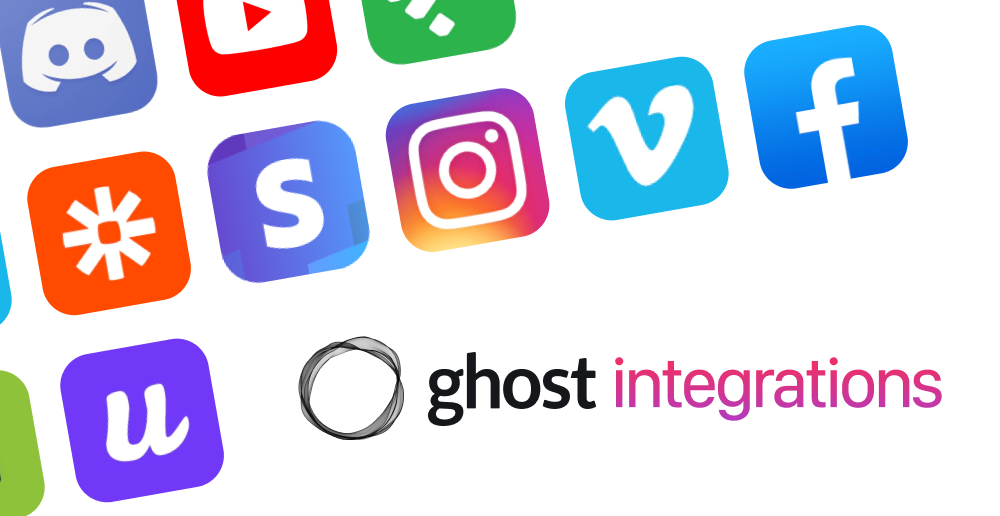
Contributing to the project
The main branch always contains the latest changes. Released versions are tagged using semantic versioning.
You should submit your pull requests to main.
Submitting Pull Requests: please provide plenty of context and reasoning around your changes.
Demo mode
The demo mode used on this site - which allows users to experiment with custom settings without having to login and use the admin tool - is built into the theme. You can enable this functionality on your own demo site by using code injection to add this script:
<script>
/* demo mode not visible when in an iframe (e.g Ghost's marketplace)*/
if (window.self == window.top) {
document.documentElement.setAttribute('data-demo-site', 'true');
}
</script>